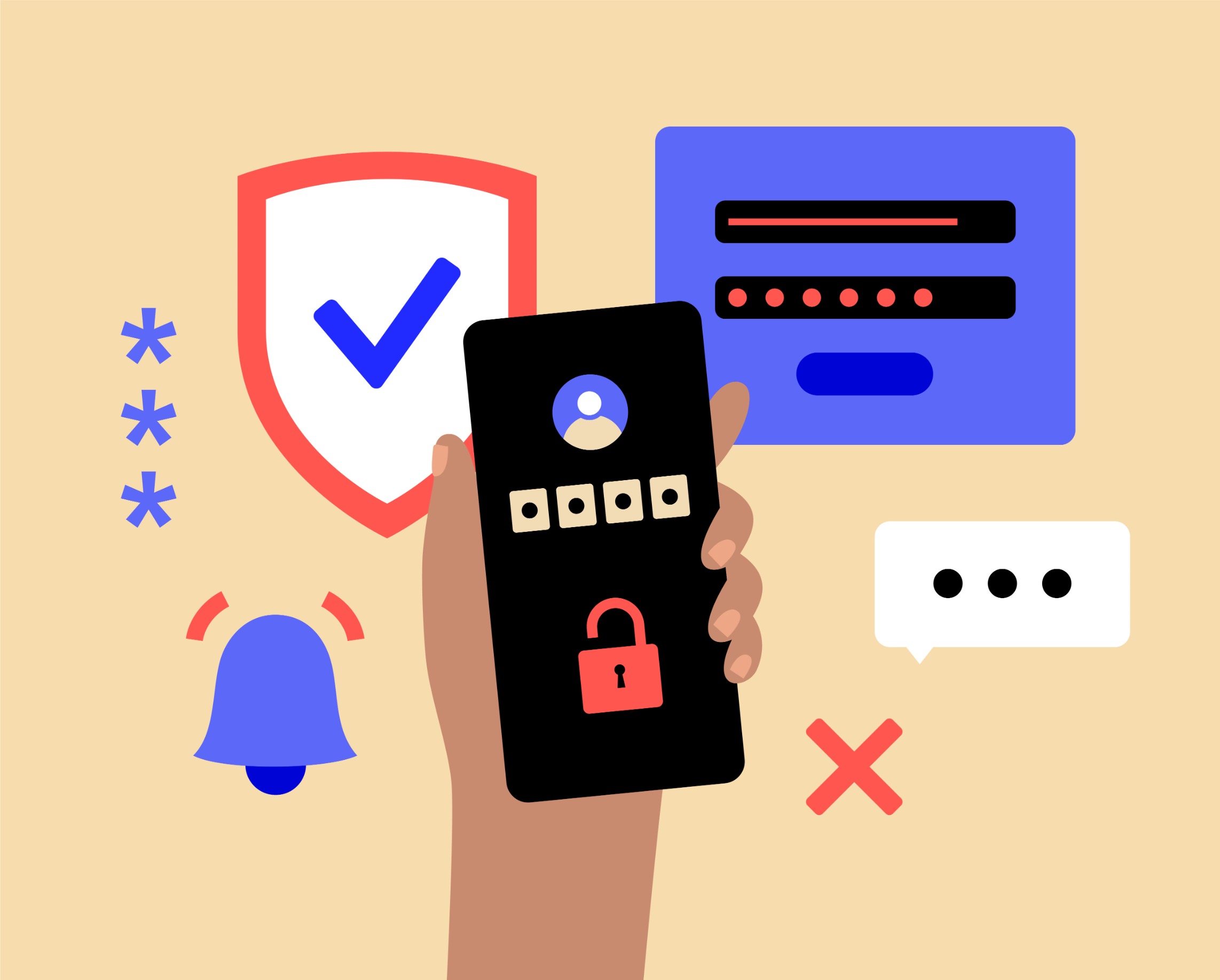Multi-factor authentication in Azure
From July, Microsoft will introduce the new mandatory MFA security policy for Azure users. Multi-factor authentication will then always be required for access to the Azure Portal, the Azure CLI and PowerShell as well as when connecting Terraform to Azure. Learn how this change will improve your security and what you need to do to prepare for it.
What is MFA?
MFA (multi-factor authentication) is a security technology that uses multiple methods to verify a user's identity, typically a combination of knowledge (e.g. password), possession (e.g. smartphone) and inherence (e.g. fingerprint). This increases security by protecting access to systems and data even if one authentication method is compromised.
MFA example graphic
Einrichtung
Security is paramount, especially when it comes to login procedures for cloud services. In this blog post, we will show you how to set up the MFA in Microsoft's Azure Active Directory from a user perspective and thus secure your company in the long term.
Overview
- Why you should use MFA and non-expiring IDs or passwords
- MFA explained briefly and simply in the video
- Setting up MFA for new users (user view)
- If something gets lost anyway
- Summary
- Why Baggenstos is the right choice
- Workshops, webinars and fortnightly newsletter
Why you should use the MFA and not expiring identifiers or passwords
Alex Weinert (Directory of Identity Security at Microsoft) summarises it in his blog post "Your Pa$$word doesn't matter": "Your password doesn't matter, but MFA does! Based on our studies, your account is more than 99.9% less likely to be compromised when using MFA." The complexity of a password therefore plays a lesser role than the additional security provided by MFA, which introduces another factor that cannot be hacked remotely.
- You can read Alex Weinert's blog post ► read here
MFA explained briefly and simply in the video
In the video clip you will learn in 30 seconds how MFA works and why you should use it.
Setting up the MFA for new users (user view)
- Log in with Azure AD credentials, for example at www.office.com with email address and password.
- Install the Microsoft Authenticator app. After the login screen, you will be prompted to install the Microsoft Authenticator app on your smartphone.
- Configure the app. Add a new account in the app using the + symbol in the top right-hand corner, select a business or school account and scan the QR code that is displayed in the browser.
- Authorise login in the app. Confirm authorisation in the app and wait for the success message in the browser.
If something does get lost
If you have lost your second factor, e.g. due to water damage to your mobile phone, there are two options:
- You use a backup MFA if you have set one up.
- You contact your administrator and ask for a reset.
Tip: At Baggenstos, we support you as part of our Managed Services.
Summary
MFA offers significantly higher security than just passwords. The admin process includes creating a user in the Azure Active Directory and activating the MFA. The user process includes logging in with credentials, setting up the authenticator app and final authorisation. By implementing MFA, you effectively protect your account against unauthorised access and significantly increase the security of your cloud services.
Why Baggenstos is the right choice
As a Microsoft Solution Partner, Baggenstos has many years of experience and in-depth knowledge in the field of Microsoft technologies. With a dedicated team of certified experts, we help companies to organise their IT infrastructure securely and efficiently.
With customised solutions and personal advice, we ensure that the introduction of multi-factor authentication in your company runs smoothly and successfully.
Workshops, webinars and fortnightly newsletter
Nutzen Sie unsere praxisnahen Workshops, flexiblen Webinare und den 14-tägigen Newsletter, um Ihr Wissen zu erweitern, up-to-date zu bleiben und wertvolle Kontakte zu knüpfen. Profitieren Sie von exklusivem Insider-Wissen und praktischen Tipps, die Sie sofort umsetzen können.
Subscribe now ► our newsletter and secure your knowledge advantage!
Quellen:
- Report from Adrian Schäfer on infinitas.de
- Contribution from Erin Chapple on techcommunity.microsoft.com
Further contributions